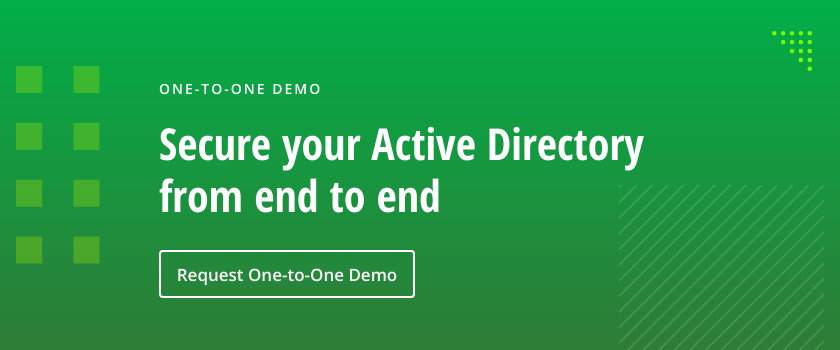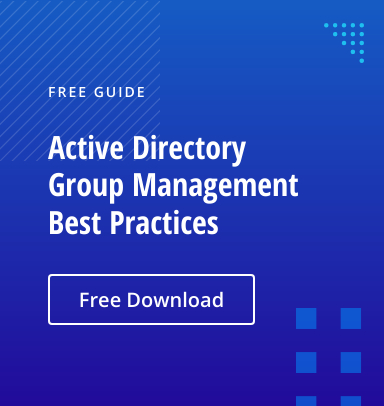While many organizations have transitioned elements of their infrastructure to the cloud, Active Directory (AD) remains the primary identity store, overseeing users, computers and permissions. Therefore, having the right tools for managing AD can make a substantial difference in efficiency, security and compliance, especially for IT teams that are a mix of experienced pros and those newer to network management.
But for smaller businesses with limited budgets and resources, getting the right tools can be a challenge. That’s why we’ve put together this list of the best Active Directory management tools that offer a free version — or at least a free trial to kick the tires.
We’ll demystify the AD tool landscape by offering insights into a variety of tools. Our picks focus on Active Directory tools that will help you complete routine management tasks much faster so your team has time to focus on other priorities. From the robust offerings built into Windows Server to more sophisticated third-party solutions that offer advanced features, we’ll explore how these tools can help you maintain order, enforce security protocols and keep your network running smoothly.
Microsoft Tools for Managing Active Directory
Microsoft offers a suite of AD tools tailored for specific management tasks. These tools are accessible directly within the Windows Server operating system and can also be utilized on Windows 10 or Windows 11 by installing Remote System Administrator Tools (RSAT).
The most common Microsoft AD tools include the following:
- Active Directory Users and Computers (ADUC) — This Microsoft Management Console (MMC) snap-in is the most used tool for day-to-day management tasks like user provisioning and creating and managing groups, computers and organizational units (OUs).
- Group Policy Management Console — This management console is used to create and manage Group Policy objects (GPOs), which enable IT teams to centrally configure and control user and computer environments across the network. For example, GPOs can be used to enforce security settings, deploy software and configure system settings.
- Active Directory Sites and Services — This tool is used to manage replication of data between domain controllers (DCs) and configure the network topology of Active Directory.
- System Center Configuration Manager (SCCM) — SCCM provides more comprehensive management in larger environments, from deploying applications, software updates and operating systems to managing inventory and compliance.
While these tools are sufficient for basic AD management tasks, they lack more advanced capabilities. A more robust option from Microsoft is Windows PowerShell.
Windows PowerShell can be used to automate a wide range of AD tasks, such as creating, managing and removing users, groups and computers. You can also perform some advanced functions like managing passwords, querying AD objects and modifying various AD attributes.
While PowerShell is quite versatile, using it effectively requires significant scripting expertise. To get started, IT pros can download this free Windows PowerShell Scripting Tutorial for Beginners.
For more robust features, such as automation, bulk operations, advanced reporting and security enhancements, without the need to master complex PowerShell scripting, IT teams need to look to third-party solutions.
Below are some of the third-party AD management tools available today. We have separated them into two groups: free and paid. Note that many of these tools perform singular functions that the others don’t offer, so direct comparisons are not always possible. The optimal approach would be to try out several of these tools to determine which ones streamline your workflow effectively.
Free Third-Party Active Directory Management Tools
Below are some free Active Directory tools that many organizations find useful.
Active Directory Explorer
Active Directory Explorer (AD Explorer) is a free tool designed for both viewing and editing within the AD environment. It offers a user-friendly interface to seamlessly navigate AD databases, set up favorite locations, and inspect object properties and attributes. Users can easily modify permissions, analyze an object’s schema, and perform complex searches with the convenience of saving and reusing these search parameters.
One of the key features of AD Explorer is its ability to create and store snapshots of the AD database for offline exploration and analysis — users can load and interact with these snapshots as if they were connected to the live database. Additionally, AD Explorer offers a unique comparison tool that highlights differences in objects, attributes and security permissions between two database snapshots, providing a clear view of changes over time.
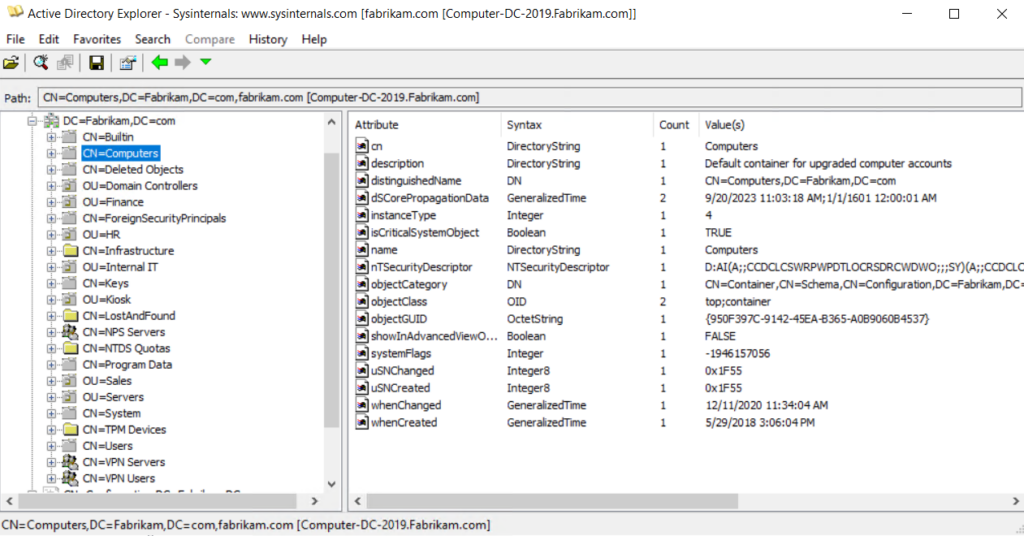
Microsoft AdRestore
Windows Server 2003 introduced the ability to restore deleted (“tombstoned”) objects. Microsoft AdRestore is a single-task CLI tool that enumerates all tombstoned objects in your AD domain and enables you to restore them individually as needed.
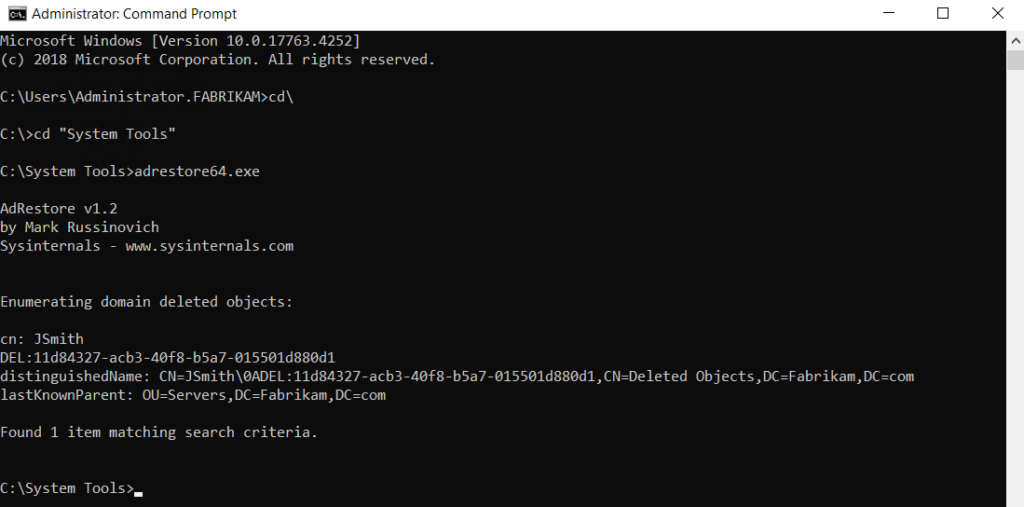
Netwrix Auditor for Active Directory (Community Edition)
Netwrix Auditor for Active Directory Community Edition provides easy and comprehensive monitoring of activity in Active Directory. It tracks all user logons and changes to AD users, groups, OUs, GPO links and policies, and provides the crucial “what,” “when” and “where” details for each event.
This versatile free Active Directory reporting tool simplifies the process of auditing by automatically aggregating data from various sources and delivering daily email reports that summarize activity over the last 24 hours, including the before and after values for all modifications. This automated approach increases operational efficiency by eliminating the need to sift through extensive native logs and other time-consuming tasks.
For even more comprehensive AD monitoring, there is also a paid version of Netwrix Auditor for Active Directory.
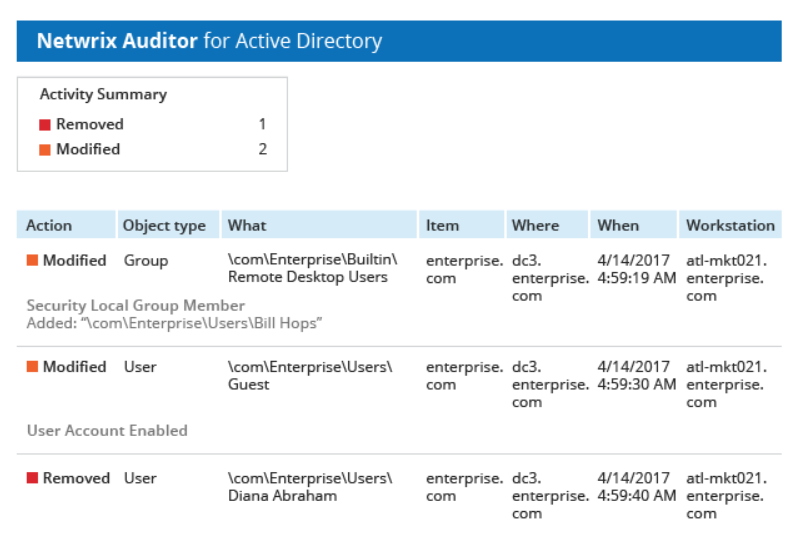
Netwrix Account Lockout Examiner
Netwrix Account Lockout Examiner reduces the time spent on troubleshooting AD account lockouts by providing IT teams with a straightforward way to quickly find and address even complex issues. With one click, you can get to the root of the problem, whether it’s improperly mapped network drives, services or scheduled tasks running under stale credentials, or an outdated password saved on a mobile device. This functionality is especially valuable for locked service accounts.
Netwrix Account Lockout Examiner offers an easy-to-use interface: IT administrators can identify the reason for an account lockout problem simply by entering the relevant username, which enables them to focus on other important tasks.
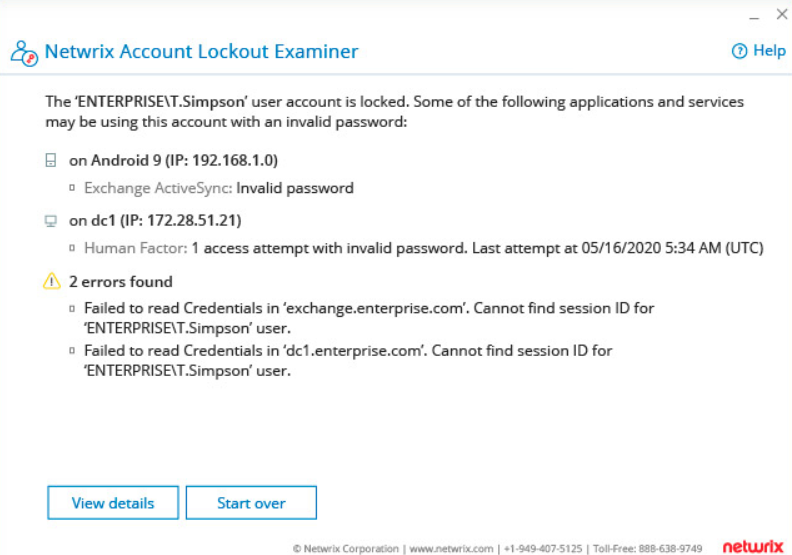
Netwrix Effective Permissions Reporting Tool
Netwrix Effective Permissions Reporting Tool streamlines the process of tracking and reporting on user permissions across both Active Directory and file servers, thereby making it easier for IT teams to manage access rights effectively and ensure that users have only the essential permissions for their roles.
The tool provides comprehensive reports that detail the specifics of user access and how that access is granted, whether through direct assignment or inheritance. IT teams can easily view both Active Directory group memberships and file share permissions in a unified report. By identifying and revoking unnecessary access rights, IT teams can tighten security and minimize the risk of a breach. This tool also simplifies compliance efforts by demonstrating that permissions are consistent with job descriptions and organizational roles.
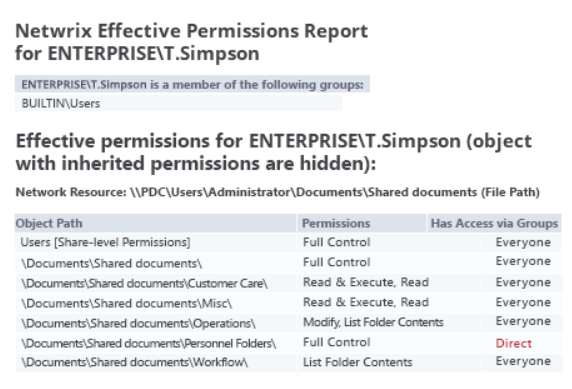
Netwrix Bulk Password Reset
Netwrix Bulk Password Reset enables users to reset local admin and user passwords across multiple workstations at once remotely, without logging into them. This functionality enhances Windows Server security by allowing for the swift reset of local admin passwords on multiple servers, thereby reducing the organization’s vulnerability to cyberattacks and reinforcing its overall security posture.
Netwrix Inactive User Tracker
Netwrix Inactive User Tracker is a freeware tool that specializes in identifying inactive user accounts. Its detailed reports on their age and period of inactivity offer actionable information to determine which accounts should be disabled or deleted to mitigate the risk of breaches and privilege escalation.
Netwrix Password Expiration Notifier
Netwrix Password Expiration Notifier streamlines AD password management by automatically emailing users and their managers to remind them to update their passwords before they expire. It also delivers regular summary reports on imminent password expirations directly to your inbox. As a result, this tool helps organizations remain in compliance with password security best practices while reducing helpdesk workload.
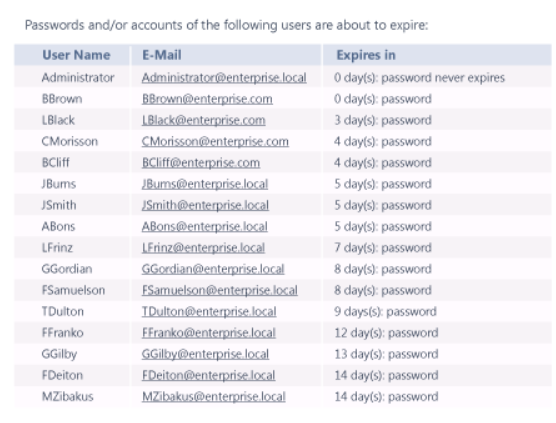
Netwrix Password Policy Enforcer
Netwrix Password Policy Enforcer is a free tool that makes it easy to create sophisticated password policies that satisfy your unique security needs. It offers hundreds of customizable policies for users, groups and organizational units, along with over 20 adaptable rules to construct precise policies that thwart credential stuffing and brute-force attacks. Options for blocking weak passwords include analysis of character substitutions and checking against a vast database of leaked password hashes.
Netwrix Password Policy Enforcer supports regulatory compliance with ready-to-use templates for standards like CIS, HIPAA, NERC CIP, NIST and PCI DSS. It also includes integrated testing for policy effectiveness and compliance, ensuring adaptability to evolving password requirements and new regulations.
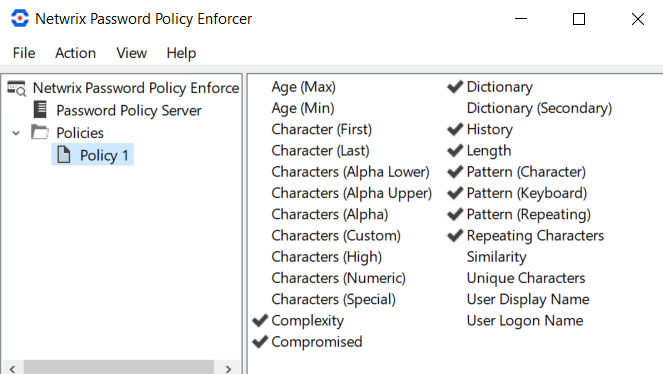
Cjwdev Active Directory Info, Free Edition
The free edition of Cjwdev Active Directory Info is an Active Directory reporting tool that allows you to run queries on the attributes you choose. Its queries handle direct and nested group membership, and help ensure accuracy by querying each domain controller for non-replicated attributes. The tool also supports multi-domain querying with simple domain name and credential inputs, ensuring versatility and broad applicability in diverse IT environments. Users can quickly generate CSV, HTML or TXT reports to gain insight into things like locked accounts, disabled users, users with the “password never expires” flag, and Group Policy objects modified in the last 30 days.
There is a standard edition that you can purchase that offers more features.
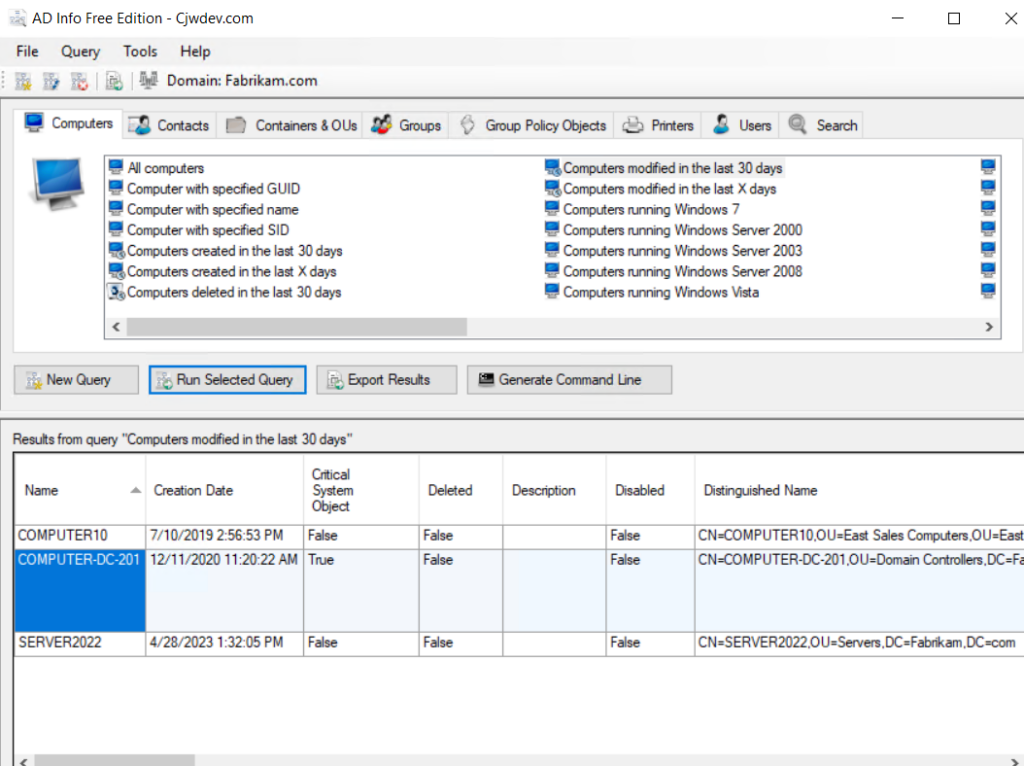
Cjwdev AD Permissions Reporter, Free Edition
The free edition of Cjwdev AD Permissions Reporter simplifies the task of reporting on security permission for all Active Directory objects. You can run reports in seconds and export the results to a CSV or HTML file. There is a standard edition that you can purchase that offers more features.
Cjwdev Group Manager
Cjwdev Group Manager allows the manager of a group to manage roles and settings for that group, including adding and removing members and exporting a list of group members to a CSV file.
The free edition enables you to manage only a single group, and you cannot or add new members from other domains. There is a standard edition that you can purchase that offers more features.
Cjwdev Managed Service Accounts GUI
Cjwdev Managed Service Accounts GUI helps you configure managed service accounts (MSAs) using an intuitive GUI that eliminates the need for PowerShell commands. The tool enables management across multiple domains with appropriate credentials.
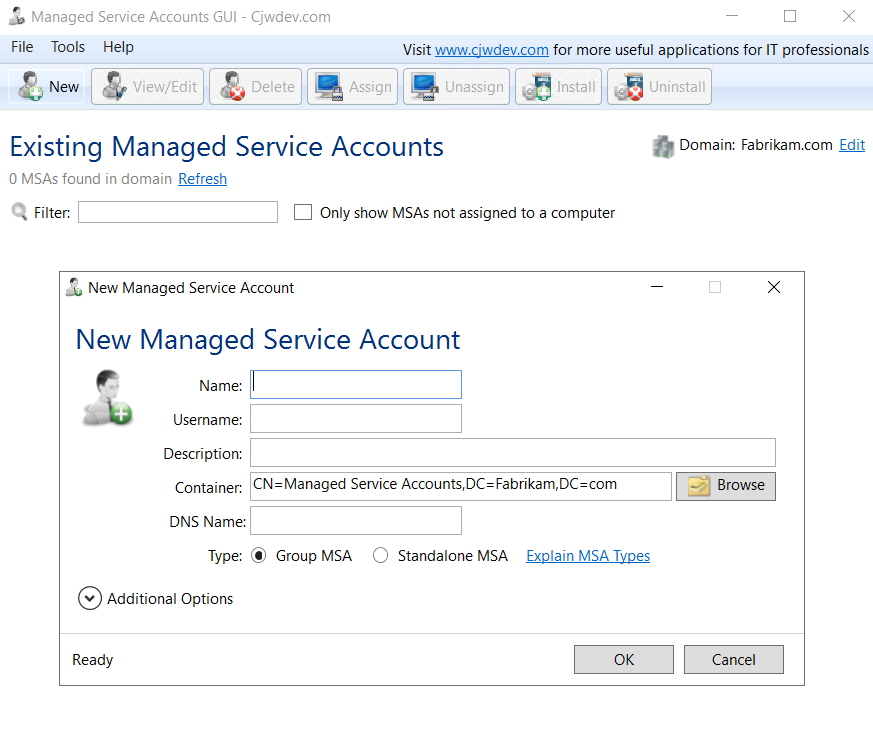
Cjwdev AD Tidy
Cjwdev AD Tidy enables administrators to easily manage AD accounts in bulk and clean up obsolete or inactive accounts. It provides a simple interface to perform tasks such as adding multiple accounts to a specific security group, or setting random passwords or a particular expiry date for a set of accounts.
The utility provides customizable search filters to pinpoint user and computer accounts that have not been used within a specified period, along with options to deactivate or delete them or move them to a different OU. AD Tidy simplifies the process of ensuring that the Active Directory remains organized and free from clutter.
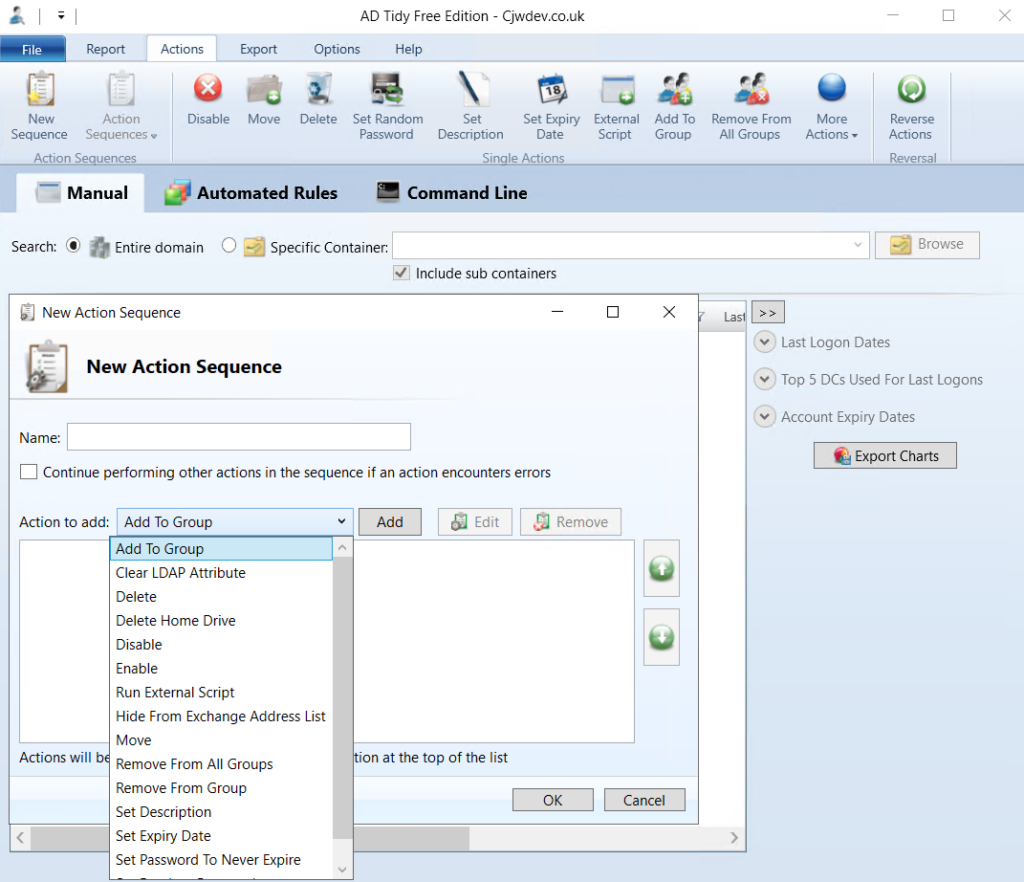
LDAPSoft AD Browser
LDAPSoft AD Browser streamlines the process of browsing your AD hierarchy with read-only access by giving you a web-based view of AD. It offers robust text and visual search functionalities, including a convenient quick search bar for commonly sought information like employee emails and names. AD Browser allows you to view all available attributes and run SQL-LDAP statements. It supports a comprehensive range of directories and is compatible with both v2 and v3 of LDAP, facilitating seamless access to multiple directories through a single interface.
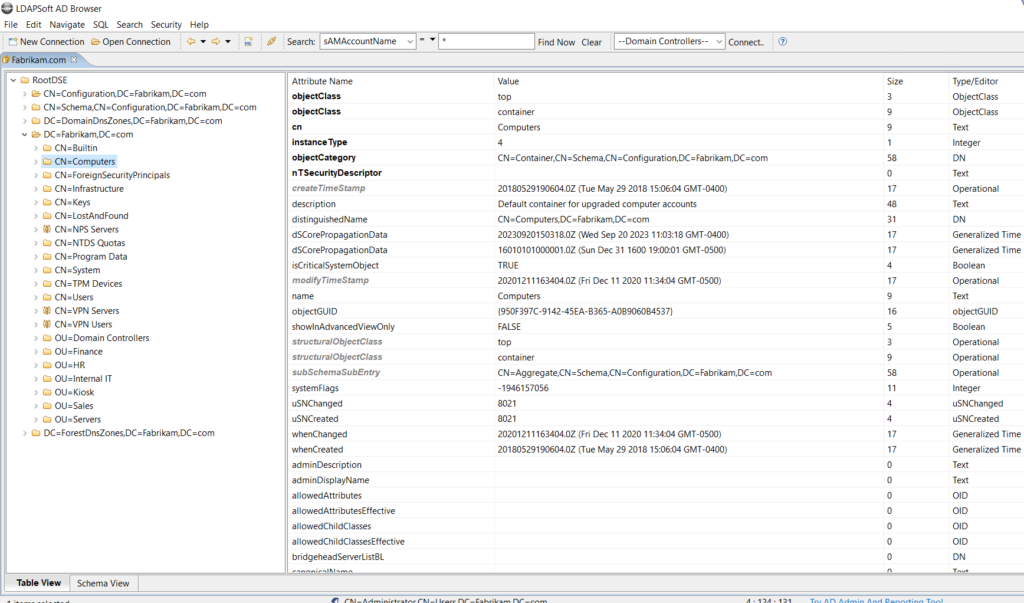
wiseDATAman Password Control
wiseDATAman Password Control streamlines the password reset process by offering IT support teams a user-friendly alternative to the MMC console. They can also reset passwords in bulk, which saves time and effort when managing service account passwords.
Optimized for Active Directory domains, the tool also allows for enabling and disabling user accounts, with customization options available in the config file. It features a button for generating random passwords, which by default include a mix of uppercase, lowercase and numerical characters.
SysOps Tools AD Query
SysOps Tools AD Query enables users to quickly search AD for information about a specific user or computer, including schema attributes that are normally not readable. While the tool is free, the company does require quite a bit of personal information to access the download.
RIA-Media SysAdmin Anywhere
RIA-Media SysAdmin Anywhere a free multipurpose tool for administering Active Directory-based networks. It helps with resetting user passwords and querying objects, as well as managing AD objects by adding, editing and deleting photos. It also offers a variety of other functions that extend beyond Active Directory tasks.
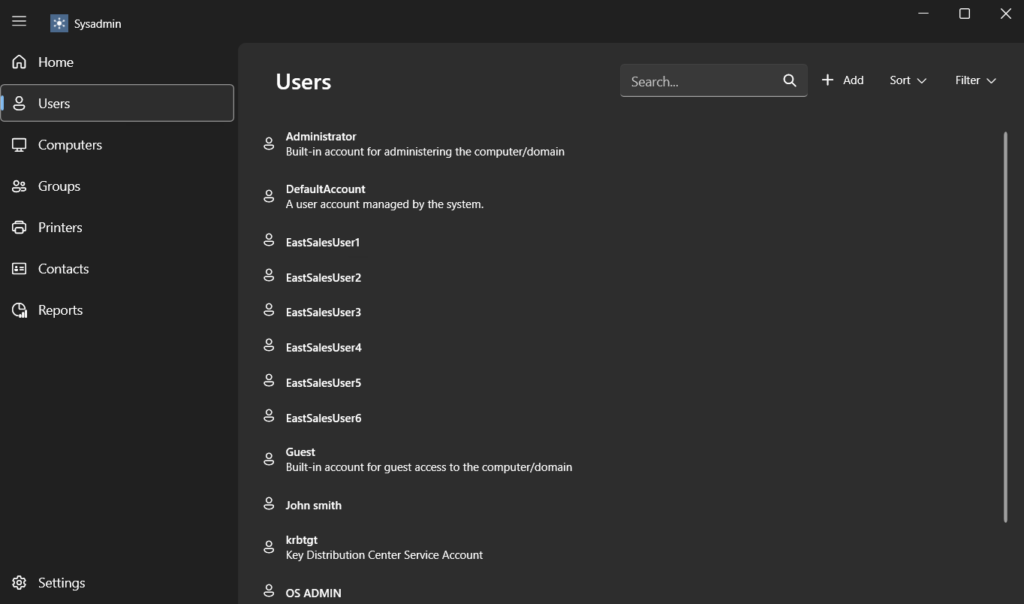
Spiceworks People View
Spiceworks People View allows you to view and update AD user account properties, such as email, phone number, title and department. You can add devices to user profiles to monitor installed software programs and make updates when needed. You can also reset passwords and enable or disable user accounts. The tool also offers a self-service web portal for password and user profile management, and real-time status monitoring of all your devices.
Paid Active Directory Management Tools
Below are AD management tools that require a license but that do offer some sort of free trial.
MaxPowerSoft Active Directory Reports
MaxPowerSoft Active Directory Reports helps administrators manage and audit their Active Directory infrastructure. From an intuitive interface, users can generate detailed reports on user accounts, group memberships, organizational units, permissions and more. These reports can be used to improve security and demonstrate compliance with internal policies and external regulations. For example, users can identify anomalous changes, pinpoint inactive or expired accounts, check password status, and review login activity. Reports can be exported in various formats to meet different audit and compliance requirements, making this tool a versatile choice for any organization looking to optimize AD management. You can sign up for a free two-week trial.
ENow
ENow AD Monitoring & Reporting provides real-time monitoring of your AD environment from a single pane of glass. It helps you identify faults and failures across all critical AD components including domain controllers, DNS and domain replication. By identifying problem issues early on, you can mitigate them before they evolve into bigger problems. The company does not offer a free version of this tool, but users can register for a 14-day free trial.
AlbusBit AD FastReporter
AlbusBit AD FastReporter makes it easy for IT personnel to generate, store, schedule and share AD reports. It includes a variety of predefined reports on your AD infrastructure and condenses report generation into a simple 3-step process. However, only the Pro version lets you input conditions and criteria to create custom reports. You can download a 7-day free trial.
Softerra LDAP Administrator
Softerra LDAP Administrator is a versatile tool for managing LDAP (Lightweight Directory Access Protocol) directories. Its intuitive interface allows administrators to navigate, search and modify directory entries with ease. The application supports multiple LDAP services and offers advanced features such as robust search capabilities, schema editing and access control management. Additionally, it simplifies complex tasks like directory synchronization, data import/export, and security configuration. It is ideal for IT professionals of varying expertise levels. The vendor offers a 30-day free trial.
SolarWinds Active Directory Management Tool
SolarWinds provides a suite of tools to simplify and automate a variety of complex AD tasks in order to enhance security and compliance. Areas covered include user account management, group management, password management, compliance and auditing reporting and Group Policy management. It is best to visit the SolarWinds website and read through their website to find the right tool for your needs. You can test out any of them for a 30-day trial period.
Softerra Adaxes
Softerra Adaxes is a robust solution for unified management of AD, Azure AD, Exchange and Microsoft 365. It simplifies delegation of administrative rights, enhances security with proactive monitoring and offers self-service capabilities to reduce helpdesk load. Its advanced reporting features aid in compliance and auditing, and its customizable interface adapts to the unique roles within IT teams. It is a good solution for organizations with multiple AD domains or hybrid environments. You can try it out for free for 30 days.
Zohno Z-Hire and Z-Term
Zohno Z-Hire and Z-Term are single-task tools. Z-Hire speeds up the user account creation process for new hires by automating the IT user account creation process for Exchange mailboxes and Active Directory and Lync accounts. Zohno claims Z-hire can reduce account deployment time by 600%.
Z-Term allows IT administrators to perform common tasks from a single interface when an employee leaves the company. Both tools offer free trials.
ManageEngine ADManager Plus
ManageEngine ADManager Plus streamlines various AD management tasks. It facilitates bulk management of user accounts and other AD objects, provides detailed reports, and automates routine tasks like user provisioning and de-provisioning. Its role-based access control simplifies delegation while ensuring security. The tool also offers a workflow to manage ticketing. You can use ADManager Plus for free for 30 days.
CENTREL Solutions XIA Automation
CENTREL Solutions XIA Automation automatically provisions user accounts in Active Directory, Exchange and Microsoft 365. You can also automate or delegate common management tasks, such as bulk account provisioning and password changes. You can do all these things using a web interface or mobile device, making this a highly versatile tool. You can download it for a 30 day trial.
Conclusion
With so many options to choose from, it can be challenging to find the right mix of AD management tools for your needs. The most effective strategy is to install different tools and try them out in your AD environment. This will give you insight into how well they work for your specific needs and preferences.
FAQ
What is an advanced AD management tool that is very popular?
The Active Directory module of Windows PowerShell is probably the most popular and sophisticated AD tool. It enables task automation and configuration management via the command-line shell and scripting. You can use PowerShell to manage your AD domains, computers, users, groups and more.
Which two Microsoft tools are used to administer AD users?
Microsoft provides two tools you can use to administer AD users:
- Active Directory Users and Computers (ADUC) is used to manage user accounts, groups and computer accounts. You can create and delete user accounts, change user account properties, reset passwords, add and remove group members, and more.
- The Active Directory Administrative Center enables you to perform all the tasks as ADUC, plus more. It provides a graphical user interface for managing all aspects of Active Directory, including users, groups, computers, domains and sites.