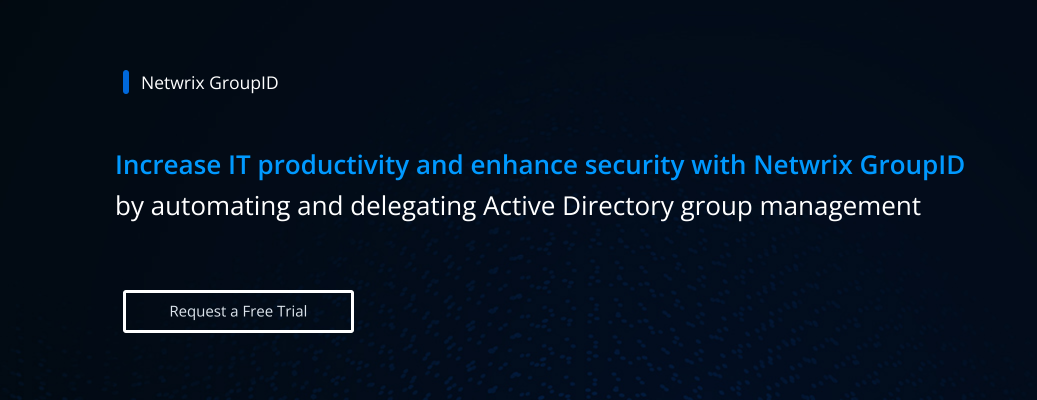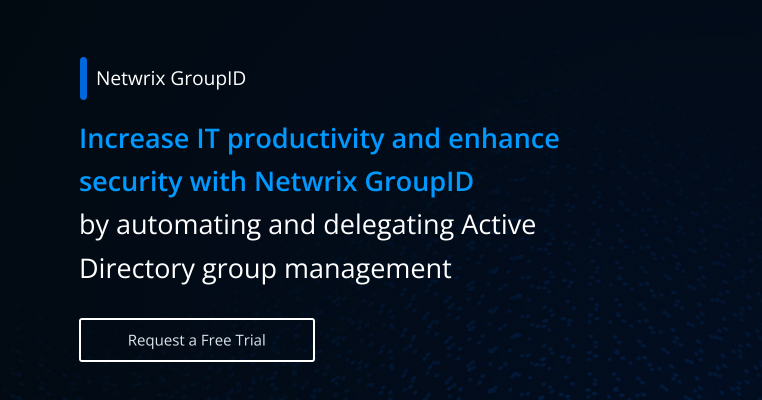Active Directory Group Management Best Practices
What is Active Directory Group Management
Using Active Directory groups is a security best practice for efficiently and accurately controlling access to information and IT resources. However, to maintain both business continuity, organizations need effective group management practices. Common group management tasks include creating new groups, adding or removing members, setting group permissions, and managing group attributes.
Types of Active Directory Groups
There are two types of groups in Active Directory: security groups and distribution groups.
Security Groups
Security groups are used to assign permissions to shared resources, such as business applications, cloud services or content on a Windows file server. All user accounts, computers and other Active Directory objects that have membership in a security group inherit all the access permissions granted to that security group. In general, security groups are based on job roles to help the organization provision and reprovision access quickly and accurately.
Active Directory Default Groups
A number of security groups are created automatically when a new domain is set up. These default security groups in Active Directory include:
- Domain Admins — This extremely powerful group has control over access to all domain controllers in the domain and can modify the membership of all administrative accounts in the domain.
- Domain Users — By default, any user account created in the domain is automatically becomes a member of this group.
- Domain Computers — By default, any computer account created in the domain becomes a member of this group.
- Domain Controllers — New domain controllers are automatically added to this group.
The default AD security groups are located in the Builtin container and the Users container in Active Directory Users and Computers.
In addition to the built-in groups, organizations typically create many other Active Directory security groups. Often these groups are based on user and computer roles in the organization, such as a group for each project team or all workstations used by the HR department. Typically, custom AD security groups are placed in organizational units (OUs) created by the organization.
Distribution Groups
Distribution groups (commonly called distribution lists) are used to send emails to a selected set of recipients in an Exchange environment. For example, you could create a distribution group in Active Directory called "All Employees" to make it easy to send out company-wide announcements, as well as a "Marketing Team" distribution list for sending emails to just the members of the marketing team. You cannot assign permissions to distribution groups.
Security Group Scope
The scope of a security group determines where it can be used to assign permissions and which objects can be members. There are three types of scope for security groups in Active Directory :
- Universal scope — Universal groups in Active Directory are used to assign permissions to resources across multiple domains in a given forest.
- Global scope — Global groups can be granted permissions to resources in any trusting domain. However, they can include members from their own domain only.
- Domain Local scope — Domain local groups are used to assign permissions to resources in a particular domain. Accounts and groups from any trusted domain can be members.
Group Nesting
The following chart summarizes the key features of each scope and provides examples:
| Scope | Can Grant Permissions for | Can Have as Members | Example |
| Universal | Resources in any domain in the forest | Accounts, Global groups and other Universal groups from any domain in the same forest | "IT Administrators" have permissions to resources in multiple domains; members include IT admins from those domains. |
| Global | Resources in any domain in the same forest and in trusting domains or forests | Accounts and other Global groups from the same domain | "Marketing Team" has permissions to marketing-related resources in several domains; members include every user in the marketing department, who are all in the same domain. |
| Domain Local | Resources in one domain | Accounts and groups from any trusted domain | "Accounting Managers" has permissions to accounting resources in one domain; members include accounting managers from multiple domains. |
Global vs Universal vs Domain Local Groups in Active Directory
Nesting is the practice of making one group a member of another group. This hierarchical strategy can simplify permissions management, since permissions assigned to a parent group are normally inherited by all child groups. However, permissions inheritance can be broken. Be sure to follow these best practices:
- Use nesting sparingly — Limit nesting to a few levels at most. Complex nesting can lead to excessive permissions that are hard to spot.
- Use role-based nesting — Implement nesting based on job roles. For example, the “IT Team” group might include both the “Helpdesk Technicians” group and the “Server Operators” group as members.
- Document faithfully — Document the nesting structure and record all changes and their purpose. This documentation can be helpful for troubleshooting and auditing purposes.
- Test thoroughly — Before implementing nested groups in a production environment, test them to ensure that the right users are being granted the right permissions.
- Consider scope — In general, follow these guidelines when nesting groups:
- Add user and computer accounts to a Global group.
- Nest the Global group in a Domain Local group.
- Grant permissions to resources to the Domain Local group.
Dynamic Groups
Dynamic groups in Active Directory have their membership determined by specified rules, such as having a particular user account attribute. For example, you might create a dynamic security group called "Sales" department and create a rule that specifies that all user accounts with a department attribute of "Sales" are members. The group’s membership list is refreshed periodically based on the defined rule: If a user joins the Sales department, they will automatically be added to the group, and anyone who leaves the department will be automatically removed from the group. Similarly, you can create dynamic distribution groups. Using dynamic groups reduces administrative overhead and risk of errors.
Active Directory dynamic security groups can be created and managed using Windows PowerShell or third-party Active Directory group management tools that support this functionality.
Best Practices for Active Directory Group Management
Effective management of AD groups is vital for controlling access to critical IT resources, but it can be a real challenge. As business projects are started and completed, applications are deployed and retired, and users join and leave the organization, it’s common for security groups to have inappropriate rights or membership. In addition, security groups that are no longer needed can build up, increasing security risks.
While distribution groups do not grant permissions, they do control the distribution of email. Therefore, if they are not properly managed, sensitive information can be sent to people who should not see it. In addition, users who are not included on the right distribution lists might miss out on emails that they actually need to do their jobs.
The following best practices can help you avoid all of these issues.
Best Practice #1: Always know what groups you have.
Maintain a detailed inventory of all your groups. Pay particular attention to the following:
- Groups with no members
- Groups with no owner
- Groups with no recent changes
- Groups that appear to be duplicates
- Groups that are nested within other groups
When you have hundreds or even thousands of groups in the directory, PowerShell will likely be useful. For example, the following script will enumerate the groups and their members in a given OU:
get-adgroup -Filter * -SearchBase “OU=Groups,DC=corp,DC=company,DC=Com” | %{Get-ADGroupMember $_.name} | ft name
Alternatively, you can use a third-party solution. Netwrix GroupID makes it easy to:
- Identify similar groups on the basis of group type and membership
- Report on groups with no members and groups managed by disabled users
- Identify groups with no owners and groups that have not been used recently
- Find nested groups
- Retrieve additional information about your groups
Best Practice #2: Use standards.
Following a set of standards will simplify group management. Be sure to cover all of the following:
- Group names — Having consistent method for naming groups helps everyone, not just their creator, understand their purpose.
- Group scope — Establish standards for using each type of scope: Universal, Global and Domain Local.
- Group type — Use security groups for granting access rights and distribution groups for email distribution.
- Group description — Use the Description and Notes fields to detail the purpose and expected lifetime of a group, as well as any exceptions to its membership and permissions.
- Group placement — Determine where groups will live in the directory. Some companies have a designated OU for all custom security groups and another for all distribution groups, while some choose to put each group in the OU that aligns with its purpose.
- Use of nesting — Ensure that nesting is done properly and documented thoroughly.
Netwrix GroupID makes it easy to implement standards in all of these areas. For example, you can require a description to be provided before a group can created, enforce group naming conventions using prefixes and regular expressions, and allow a given user role to create user objects only in a particular OU.
Best Practice #3: Establish group owners.
Groups with no owner (orphaned groups) are a common cause of excessive access rights. Moreover, these groups are ripe for misuse by adversaries.
Accordingly, ensure that every group has at least one owner. In general, managers, department heads and project leaders are better positioned to know what a group’s membership and permissions should be than the IT team does.
Netwrix GroupID enables you to:
- Automatically identify orphaned groups and assign owners to them.
- Set primary and additional owners to help prevent groups from becoming orphaned.
- Assign temporary owners to accommodate situations such as staff absences or project-specific needs.
- Transfer group ownership in bulk.
- Get detailed reports on group ownership.
Best Practice #4: Ensure accountability over changes to groups.
Any change to a group can disrupt business processes or introduce security risks. To help ensure that all changes are necessary and proper, implement a workflow that enables users to request membership and empowers the group owner to approve or deny the request. In addition, track all changes to group membership and group permissions, along with the reason for each change.
Netwrix GroupID makes it easy to establish approval workflows and audit changes to groups. In addition, you can:
- Establish group security levels — Classify groups as based on their sensitivity. For private groups, only group owners can manage membership. Semi-private groups have more flexible membership management, while anyone can join or leave public groups as they choose.
- Enable self-service group management —Empower employees to add themselves to public groups through a convenient self-service portal.
Best Practice #5: Ensure accountability through periodic audits.
Even if you have implemented accountability for group changes, you should periodically audit your groups to catch any issues.
With Netwrix GroupID, you can:
- Validate group existence — Group owners can be required to regularly attest to the continued need for a group's existence, so you can delete unneeded groups to reduce your attack surface area.
- Conduct group attestation — You can periodically require group owners to verify the attributes, membership and permissions of their groups. Owners can determine attestation frequency based on the group's criticality.
- Ensure accuracy — You can sync AD user accounts with trusted sources like HR systems to help maintain accurate group memberships.
Best Practice #6: Automate group management processes.
Manually adding and removing group members, updating group attributes, and deleting groups put a great deal of burden on your limited IT staff. Moreover, these processes are highly prone to human errors. Even if you utilize PowerShell, you need to create and maintain complex scripts and execute them on a regular basis.
With Netwrix GroupID, you can automate a wide range of group management tasks, reducing both management overhead and the cybersecurity risks caused by oversights and mistakes. For example, you can easily create dynamic groups based on AD attributes, rules, and even HR data.
Best Practice #7: Delete unnecessary groups.
This best practice is easier said than done. After all, it is hard to be 100% sure that a group is actually no longer needed. But groups that have outlived their usefulness are a security risk.
Netwrix GroupID offers several features that help you reliably identify and remove unneeded groups:
- Group attestation — You can require group owners to regularly review their groups and report whether they are still needed or should be deleted.
- Group expiration — You can set an expiration date for groups, with the option for quick renewal if needed. After a grace period, expired groups are automatically deleted.
Conclusion
Proper management of Active Directory groups is essential for both security and business continuity. Security groups grant access to vital IT resources, while distribution groups control the dissemination of information via email. With manual processes, group management is a heavy burden on IT teams and highly prone to costly errors. While PowerShell can help, it requires both time and expertise. Accordingly, many organizations invest in a third-party group management solution like Netwrix GroupID. To learn more, please visit https://www.netwrix.com/group_and_user_management_software.html.